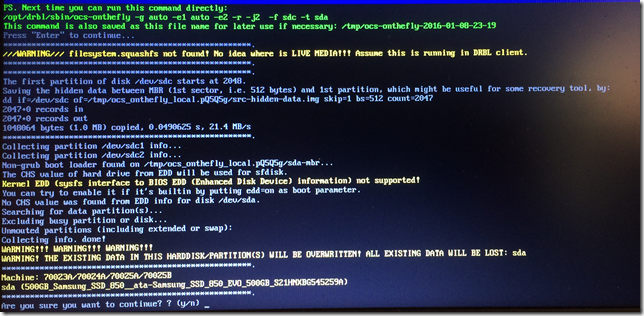I have a Samsung Series 7 (2012) 8G as my daily driver. The HD in it conked out, and I replaced it with the biggest SSD that I had at the time.. 64GB. Not quite large enough.
I have a Samsung Series 7 (2012) 8G as my daily driver. The HD in it conked out, and I replaced it with the biggest SSD that I had at the time.. 64GB. Not quite large enough.
Rather than spend the money buying a new laptop (I want to move up to a 17” gaming laptop with at least 16G of RAM), we decided to spend $150 to get a 500G SSD. I waited to install it till after Holidays, because I needed the laptop functional for the holidays. I don’t trust myself with hardware upgrades.
It all went well!
Step 1: Should probably have been back up the existing harddrive. In the future I’d probably use Hiren’s Boot CD, and part magic, and back up to an external USB. However, I did not. Luckily, I had gizmo to save me. (gizmo pictured in picture)
Step 2: Open up the laptop (thank you Youtube) and replace the Hard Drive. Of course, I got left with an extra screw, that I have no idea where it goes.
Step 3: Download and burn a copy of Hiren Boot CD since I couldn’t find my other copy. Beware copycat sites.
Step 4: Use the nifty HD-to-USB gizmo, mount the old drive, boot from Hiren, and use CloneZilla to copy it to the new one.
Clonezilla was not easy to find. I had to choose:
- Boot Linux
- Exit the linux menu to get to root prompt
- type “clonezilla” (total guess) .. it worked.
Step 5: boot into windows and Extend the size of the NTFS partition to cover the entire drive (“Manage Disk” in start menu)
Step 6: Update windows (didn’t have space to do that before) and shortly, update Elite as well.
Step 7: Apply stickers to outside of laptop from recent trip.
Glad I could clone it. I have two currently active client’s VPN softwares, a bunch of client WIFI things, etc, all configured. Didn’t want to have to redo all of that.